How to convert AVI to SWF on Windows/Mac OS
Part 1: why we need to convert AVI to SWF
It's a good idea to upload record video to websites for share. Many people have come across the similar situation that they have many fantastic videos are in AVI format, yet people do not have enough patience to watch the whole video, therefore, the best way to upload AVI videos to website is convert AVI files to SWF files to save time and decrease the size of file.
Part 2: How to convert AVI to SWF
Here you need to take the specific AVI to SWF Converter for reference. Doremisoft Video to Flash Converter is a first-rate software to convert AVI to SWF easily just by a few steps. You are allowed to convert AVI to SWF and generate a HTML web page embedded with Flash video for uploading to websites promptly with no trouble. There are two different versions for Windows and Mac OS X (includes Lion) separately, known as Video to Flash Converter and Video to Flash Converter for Mac, which could be downloaded for free trial.
Note: The Step by Step User Guide is based on Doremisoft Video to Flash for Mac. However, it also can go with Windows users because of the similar operating procedures, except the tiny difference which shown in the end of this article.
Step by Step User Guide
Step 1: Import AVI video
After launching AVI to flash converter Mac, hit the "Add Video" to open the directory and choose AVI video you want to add.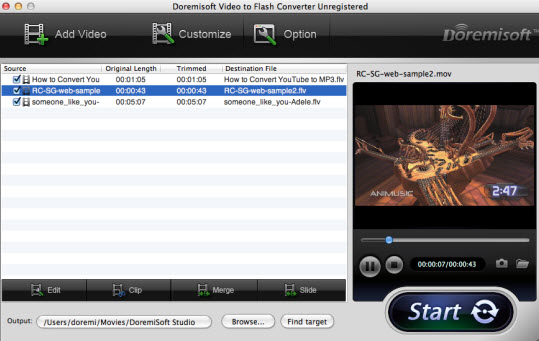
Note: This software supports to edit AVI videos including crop video, set the parameters of the videos, choose numerous effects to AVI videos, merge, clip and slide videos.
Step 2: Choose SWF as output format
Click the "Custom" button and go to the custom window. Press "Generate FLV" or "Generate SWF" or "Generate HTML" to set FLV or SWF or html page embedded with flash video as output formats.
Tips 1: Select a cool flash player: Got to The Step 3 of Customize window and choose a customized flash player.
Tips 2: Add your logo as watermark: Click the "Decorate" tab and in the panel, add text or image logo or your website URL as watermark.
Step 3: Start Conversion
Click "Start" to begin converting AVI to SWF and the whole process will just cost you seconds.
Tiny difference between Mac and Windows version
Actually, the main and only difference between Video to Flash and Video to Flash Mac is that they have different interface for considering different user experience between Mac and Windows Users. And here is the screenshot of Windows version Video to Flash Converter.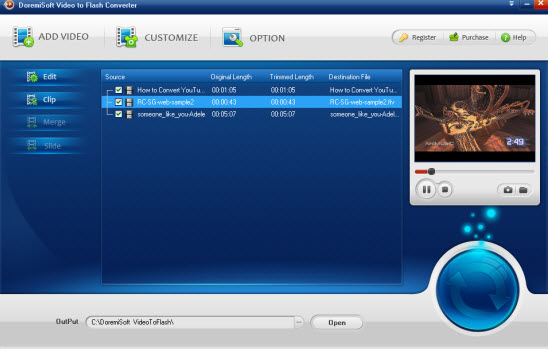
Flash Products
Relation Guides
-
{relationguides}


